To be able to download YouTube videos, you need to have a powerful video downloader in your arsenal. And that’s exactly what we are exploring in this article. Keep reading to discover ways to download video from YouTube to computer on any mobile or desktop platform.

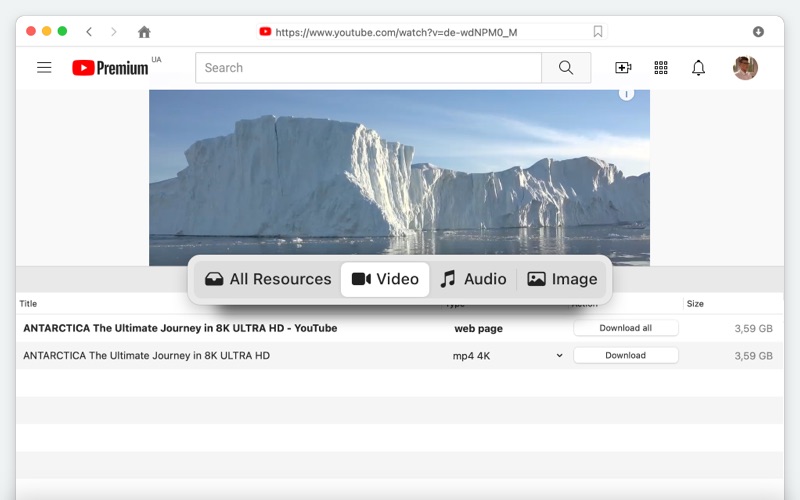
After already establishing that YouTube is the most popular platform for online videos, it’s time to explore the ways of completing this task. Unfortunately, there’s no straightforward answer to how to download YouTube videos using the website’s functions.
Therefore, if you want to build an offline library and make sure your favorite videos are always within reach, you’ll have to use a dedicated YouTube downloader.
So, we invite you to discover a full set of tools that helps you save a YouTube video to computer.
We are kicking off the list of solutions for how to download YouTube videos when using a desktop or laptop since these are the one offering the most features and flexibility. Therefore, let’s take a look at Mac and Windows solutions to copy videos from YouTube to your drive.

VideoDuke is, without doubt, one of the best YouTube downloaders Mac users can rely on for various operations including content from this streaming platform. It comes with a great range of features making video downloading from YouTube and hundreds of other websites a piece of cake.

Not only that you will be able to use it for video downloads, but it delivers a complete studio for video and audio content with plenty of settings to tweak your favorite files to perfection.
You can use VideoDuke to navigate YouTube directly thanks to the quick-access button and it is capable of downloading any video from YouTube to Mac. Choose from a wide range of formats and quality settings before downloading your file to make sure you get the perfect experience.
Also, don’t forget that you can use VideoDuke to download entire playlists and channels from YouTube so you don’t waste time downloading the videos one by one. You can simply build a YT playlist and then download it entirely. Another cool thing about VideoDuke video downloader for Mac is that it offers two free video downloads with all the features enabled so you convince yourself of its capabilities.
How to Download YouTube Videos using VideoDuke on your Mac:
As soon as you find the video, just switch to the “Video” tab in VideoDuke and you will notice the file is already being prepared for download. This is also the place where you will find the Format and Quality settings - make sure you choose the ones you want for the final file.

If VideoDuke is the best answer to how to download YouTube videos on Mac, Airy is its perfect Windows counterpart. It offers a very friendly user interface and a straightforward download function for downloading videos from YouTube and many other sites as well.
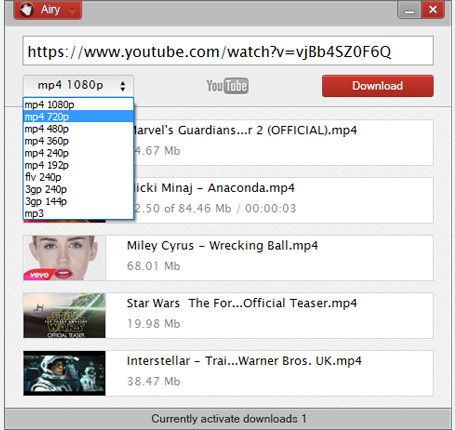
Just like VideoDuke on Mac, you can choose from multiple video formats when using Airy. The most popular like MP4, AVI, FLV, or 3GP are available among others so that you prepare the content for any platform.
Besides video downloads, Airy offers support for extracting audio from YOuTube videos, and it also comes with a browser integration so that you can easily get the videos you love.
How to Download YouTube Videos using Airy on Windows:
It’s time to switch to mobile solutions on how to download YouTube videos. And, just like we did for the desktop apps, we’re going to split them into Android and iOS.
Android users that want to permanently download YouTube videos on their phones can rely on YouTube Downloader to grab videos and save them on their devices. It works excellently on versions starting with Lollipop and all the way to the latest editions. All you have to do is download it and run the APK file on your Android device.
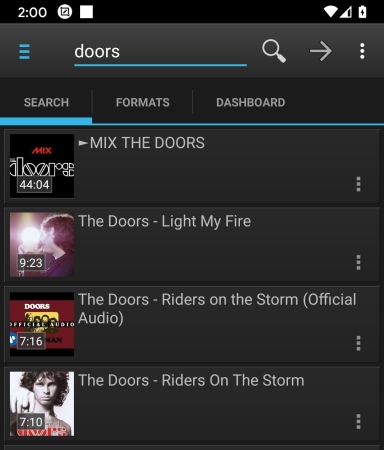
It offers bulk support as well making it ideal to get playlists from YouTube. Once it’s added to your phone, it’s time to start downloading videos from YouTube.
Here are the steps to follow to do so:
Users may be surprised to see YouTube premium as a solution to how to download YouTube videos on iOS devices. However, this is one reliable solution to save your favorite media content. Keep in mind that the downloads will not be permanently available on your device, unless you connect to the Internet now and then for the app to refresh its downloads.
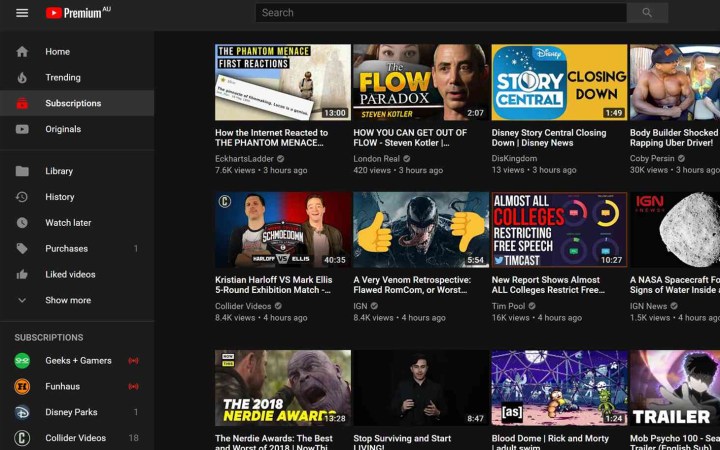
It’s the only solution that uses the original YouTube app for iOS and using it is really simple.
Finally, we’re analyzing the solutions YouTube users have to download their favorite videos without installing additional apps on their computers or mobile devices. So, no matter if you want to find out how to download YouTube videos Mac, or you’re using Windows, these suggestions will work on all platforms.
Yep, it’s VideoDuke once again. The browser extension offered by this downloader does an exceptional job with the most popular browsers. So, no matter if you are using Safari, Chrome, or Firefox, you can count on VideoDuke’s browser extension to get the job done.
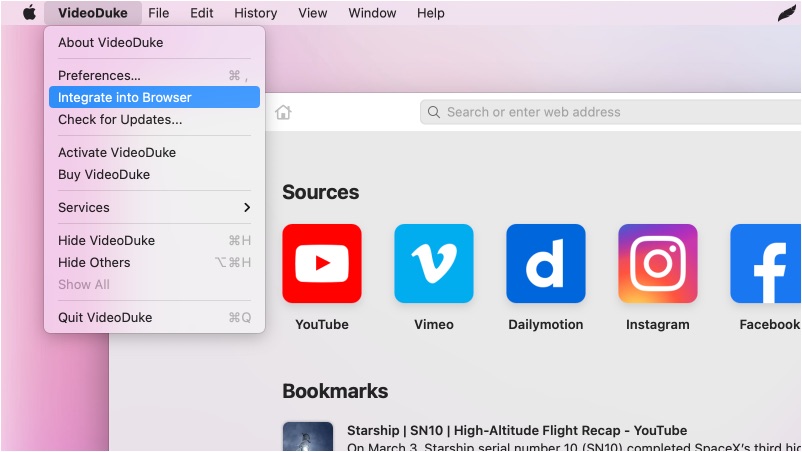
It offers most of the features the standalone app delivers and you will be able to juggle YouTube videos as you wish. Download them to your device, change the format, extract only audio from YouTube, and many more.
Here are the steps you should follow to use VideoDuke’s browser extension to get videos from YouTube:
Here’s a downloader that you will be able to use online from one end to another, without downloading any install pack or adding anything to your computer. Sure, it may not offer the full list of functions that you get from standalone apps such as VideoDuke, however, it’s very convenient.
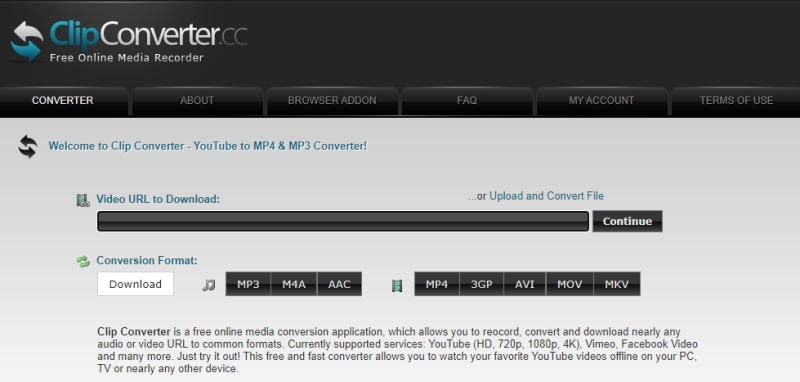
So, if you want to quickly download a YouTube video and save it on your computer without any other previous steps, a website like Clipconverter.cc is the best solution. You can still choose the file format from most popular video formats and tweak the resolution a bit so you get a great viewing experience offline.
Curious how to download YouTube videos with Clipconverer.cc? Check out these simple steps:
Downloading content from YouTube is clearly not against the law. However, the platform has a policy in place to protect the copyright content on its website. This means that you can find yourself in trouble if you download public content. So, if you do want to download publicly available YouTube videos, you should do so only for personal use.
If you want to share it with someone else, it’s best to just use the YouTube URL to do so. It keeps the platform happy and you avoid going against their Terms of Service. On the other hand, as long as you download that video to get the audio from it and add it to a playlist for your car, or your iPod when you’re out running, there’s nothing to worry about.
Another way to download videos from YouTube and avoid clashing with their policy is to use your account. The best way to do it is to upload the video on your channel first and then download the clips from there with ease. This way, since it’s uploaded on your personal channel, you won’t have to worry about copyright laws or anything like that.
Now you have all the available tools to download YouTube videos on your device, no matter if you’re using a Mac, a Windows device, or mobile gadgets running on Android or iOS. We included all the needed information for you to check out every tool and decide which one is the best for your needs.
If you’re not sure what to pick and you need one final conclusion about the best YouTube downloader, our pick is definitely VideoDuke. The fact it came up twice in different categories supports that. Plus, there’s the long list of features, two operating modes, and two free videos with all features enabled that makes it a top pick.
