If you’re wondering how to download videos from any website, keep reading. In this article, we will explain how to download videos on almost any platform. We’ll also provide step-by-step instructions for the most popular platforms, to help you get started downloading videos quickly and easily.

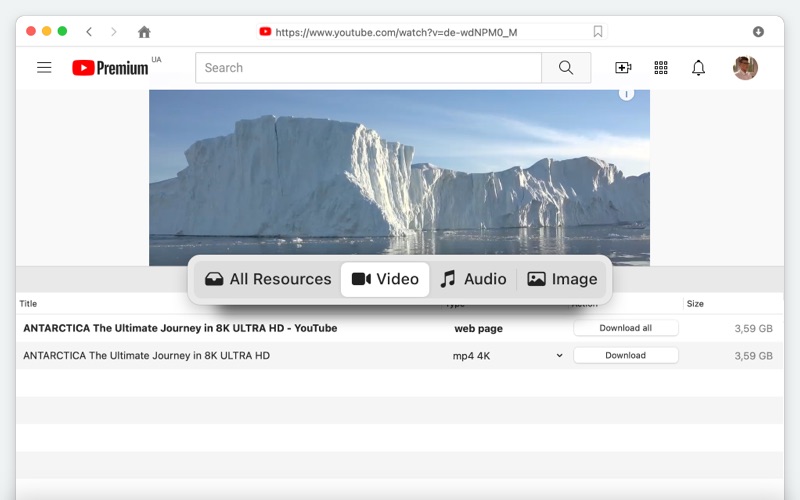
Streaming videos online is great - but what if you don’t have the Internet? You might be traveling without Internet connectivity, or in a remote location where there’s no Internet. In cases like these, how do you watch videos? You can download them using a video downloader for Mac or for other devices to watch offline later.
The good news is, it’s possible to download videos on almost every platform including on iOS and Android devices and on your desktop computer.

VideoDuke is a video downloader for Mac that’s easy to use, even for beginners. You can download almost any video from sites like YouTube, Dailymotion, Vimeo, TikTok, and more using VideoDuke.
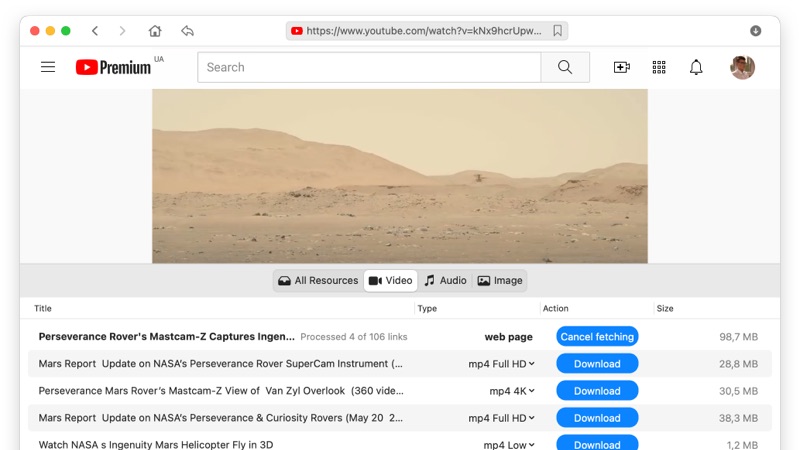
As well as videos you can download album art, MP3 audio, closed captions and almost any other files associated with the video.
VideoDuke has two modes, Simple and Advanced. Simple mode makes it quick and easy to get started downloading videos in just a few seconds, without having to adjust settings for quality, format, etc.
Advanced mode lets you adjust settings as well as downloading other files associated with videos, such as animations, graphics, scripts, closed captions, and more. You can even grab MP3 files from videos, if you just want the soundtrack. VideoDuke is designed for use on Mac, but there are other apps available that can help you download videos on a Windows device.
Just follow our simple step-by-step guide to get started downloading videos:
VLC Media Player is a video downloader and open source cross-platform video player for Windows, Mac, iOS, Android, and Linux. The app is free to download and plays most multimedia formats as well as DVDs, CDs, and more. You can also save and download online videos to your computer.
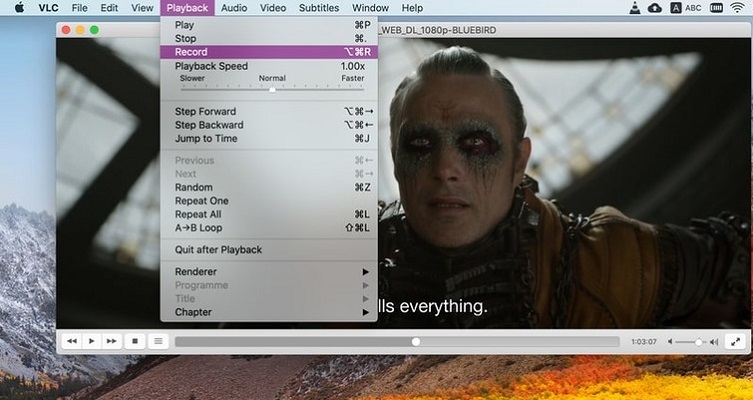
If you’re wondering how to download movies and videos using VLC Media Player, here is the step-by-step guide to follow:
Video Downloader is a free app for Android devices that lets you easily download videos from the Internet to your Android phone or tablet. The app auto detects videos so they can be downloaded with just one click - and it works fast.
It supports a huge range of download formats like MP4, MP3, M4a and more, and it has a built-in player for watching videos offline. There’s even an in-built browser to make it easy to search for videos from within the app.
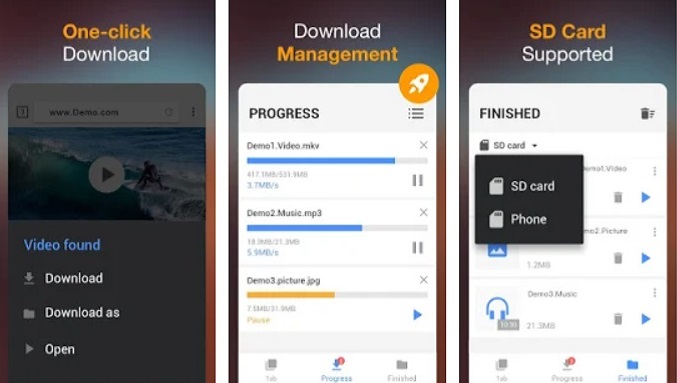
It couldn’t be easier to use Video Downloader to download videos on your Android device. Just follow the below step-by-step guide:
You can use iDownloader to download videos on your iPhone - and you can use it to download other files too, like photos and music. The app is a super-fast video downloader that supports unlimited downloads, and it’s free.
Failed or interrupted downloads automatically resume, and multipart download ensures your files are downloaded as fast as possible.
There’s a scheduling tool, so you can schedule your downloads to start at a convenient time - for example overnight, when nobody else is using the Internet.
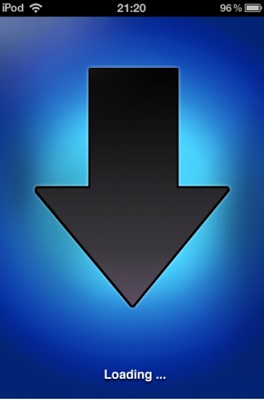
To use iDownloader, just follow our handy step-by-step instructions:
Browser extensions are small software modules that are used to customize your web browser. Video downloader browser extensions plug in to your browser - whether that’s Chrome, Firefox, Safari, or another browser - and allow you to download videos through your browser, without launching separate software.
The VideoDuke extension is easy to use and works with all popular browsers. Once it is installed, you can use it to quickly download videos from your site of choice such as YouTube, Vimeo, Dailymotion, or almost any other site. It can also be used to download music, photos, and more.
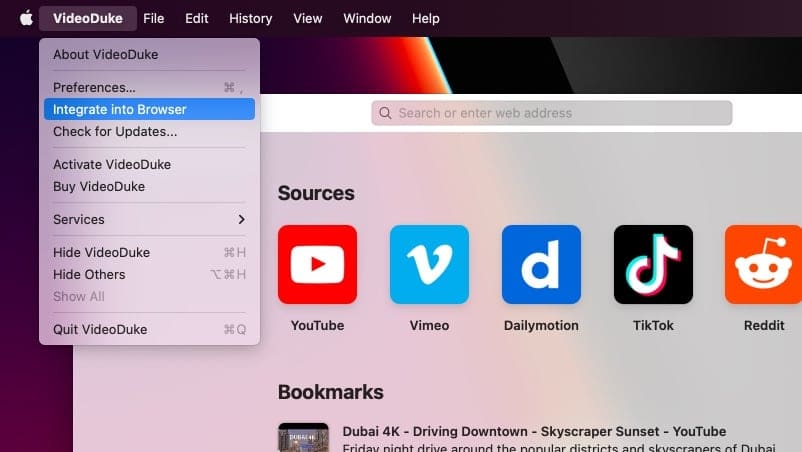
Follow our handy step-by-step instructions to use the VideoDuke browser extension to download videos:
Clipconverter.cc is an online solution for downloading videos. It’s free to use and you can record, download, and convert almost any video or audio URL to a wide range of common formats.
You can use Clipconverter.cc for ripping videos from YouTube, Vimeo, and many other popular sites so you can watch videos offline on your phone, tablet, TV, PC, or any other device. Beware though that Clipconverter.cc does have pop-up ads, which can be irritating when you’re trying to download videos.
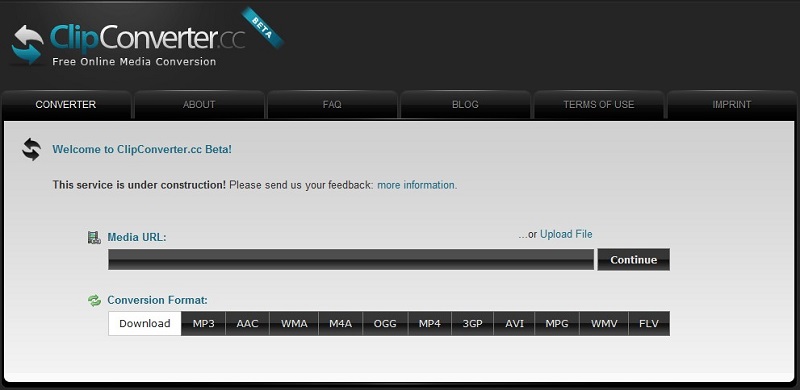
If you’re wondering how to rip videos from YouTube or any other site using Clipconverter.cc, you can use our handy step-by-step guide, below:
It’s important to be aware of copyright law and website’s privacy policies when using one of the best video downloaders to download videos to your device. Some sites require you to be registered to download videos, while others only let you download videos you created yourself.
Be careful too if you’re downloading movies or music online, as copyright law may apply, particularly to recent releases. When using software to download videos online, you are responsible for their proper use and abiding by the appropriate privacy policies and copyright laws that apply in your country.
Three of the most popular websites to download videos from include YouTube, Dailymotion, and Vimeo. Let’s take a look at each:
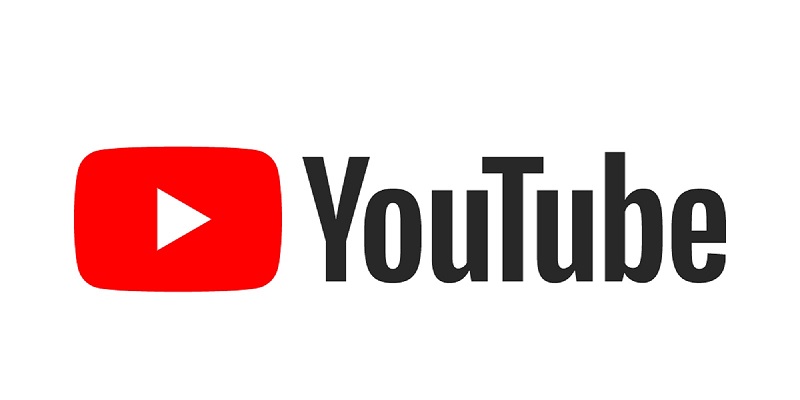
YouTube is the most popular online video sharing platform in the world. You can access YouTube on computers, tablets, and mobile phones to watch, share, download, and upload videos as well as liking and commenting on them.
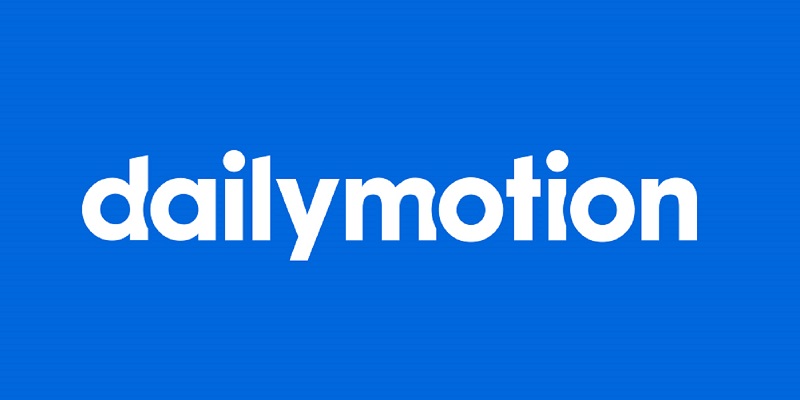
Dailymotion is the second-largest video sharing platform and one of YouTube’s biggest competitors. On Dailymotion you can watch, share, download, and upload videos with ease.
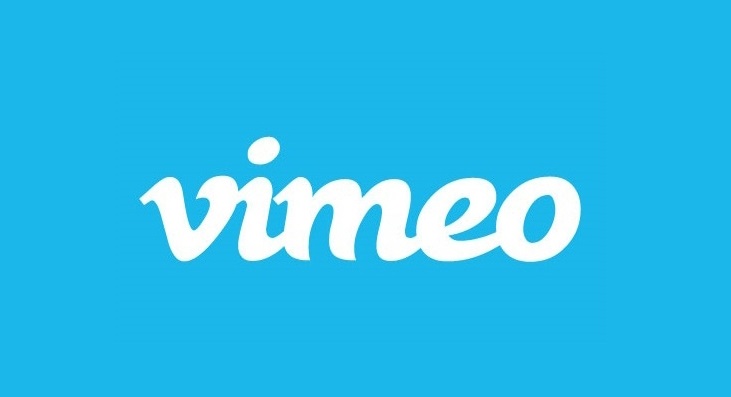
Vimeo is a popular video sharing platform that allows video uploading, downloading, watching, and sharing, as well as live streaming. It’s free to use but you can also upgrade to paid membership.
When it comes to the question of how to download videos on Mac, we’ve covered a lot of different ways to do so.
However, some of these are more difficult to use than others. We think that VideoDuke is the easiest, most convenient software to use for downloading videos from YouTube, Dailymotion, Vimeo, or any other video sharing site.
It’s easy for beginners to use thanks to Simple mode, and more expert users can utilize Advanced mode to set preferences that suit their requirements.
