With a huge number of viral videos on TikTok, you may want to download them for later viewing on your devices. The good news is, it's easy to do in just a few steps. You can download videos through the app or use dedicated software, browser extensions and online services.


If you love catching up on the latest videos on TikTok then you might find yourself needing TikTok video downloader to watch them offline. Perhaps you’re going on a road trip or travelling somewhere without internet connection. In this article we’ll show you some of the best ways to download TikTok videos.

When it comes to how to download TikTok videos, VideoDuke is one of the best programs to use on your Mac. But you can also download videos from loads of other sites too, like YouTube, Vimeo, and more.

The demo version lets you try the software to download your first two videos for free, and you can purchase it for an affordable one-time fee of $29.95 for use on one Mac. Choose between two modes, Simple or Advanced. Simple mode works great if you’re a beginner and just want to get started downloading immediately, while Advanced mode lets you adjust settings and preferences to suit your needs. VideoDuke video downloader for Mac supports all popular file formats and a wide range of resolutions, so you can download videos optimized for viewing on any device including your smartphone.
Want to know how to download TikTok videos on Mac? Just follow our handy step-by-step instructions:
Click the three dots menu button next to the video and select Copy Link.

That’s it! You can change where videos are downloaded to by going to the Preferences tab in VideoDuke.
If you want to know how to download TikTok videos on PC running Windows, we’re about to tell you! You can use a free app like 4K Video Downloader to download not only TikTok videos but also videos from a range of other websites, including full YouTube Playlists and Channels.

Here are the steps to follow to download TikTok videos on Windows using 4K Video Downloader:
It’s as easy as that! Your TikTok video should automatically start to download and you’ll find it in your Downloads folder.
If you don’t want to download and install software on your Mac or Windows PC, but you’re wondering how to save TikToks, you can use browser extensions or free online services to download TikTok videos. Browser extensions work directly in your browser while online services require you to navigate to a site that will download the video for you.
To download TikTok videos using the VideoDuke browser extension, just follow these steps:
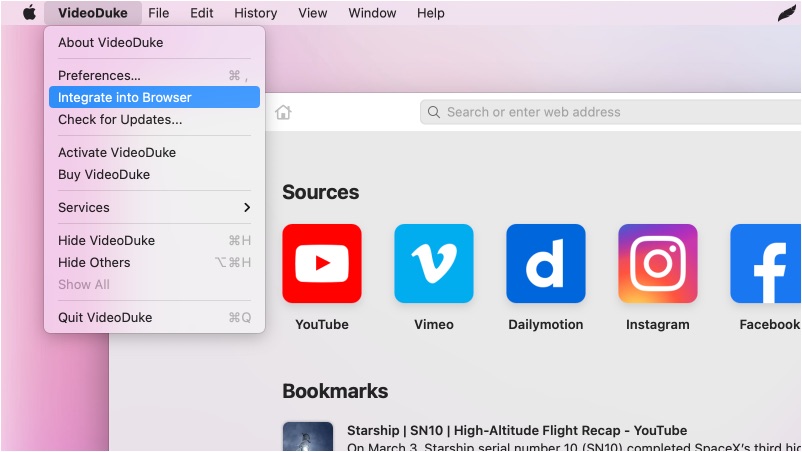
TT Downloader is a free online service that you can use to download videos from TikTok or any other popular video sharing site.

If you’re wondering how to save TikToks using TT Downloader, here are the steps you need to follow:
TikTok is a popular video sharing app but it’s designed as a mobile-first platform. This means that while you can download videos directly from TikTok, you can do so only in its mobile app. If you want to save TikTok without watermark, you’ll need to use other methods.
Downloading videos from the app is quick and easy to do - just follow our handy step-by-step instructions:

If you’re an iPhone user then there’s another way you can download TikTok videos. You can use Live Photos! Here’s our handy step-by-step guide for downloading TikTok videos using this method:
Open your Photos app, select the Live Photo, then open the iOS share sheet.

As you’ve seen in this article, there are many different ways to download TikTok videos. However, we’re certain that the most convenient way to download TikTok videos on Mac is to use professional software like VideoDuke.
Not only is it free to try the demo mode and download your first two videos, but you can also use the software to download videos from all popular video sharing sites. You can even select from two modes: Simple for beginners, or Advanced for those who want more options.
