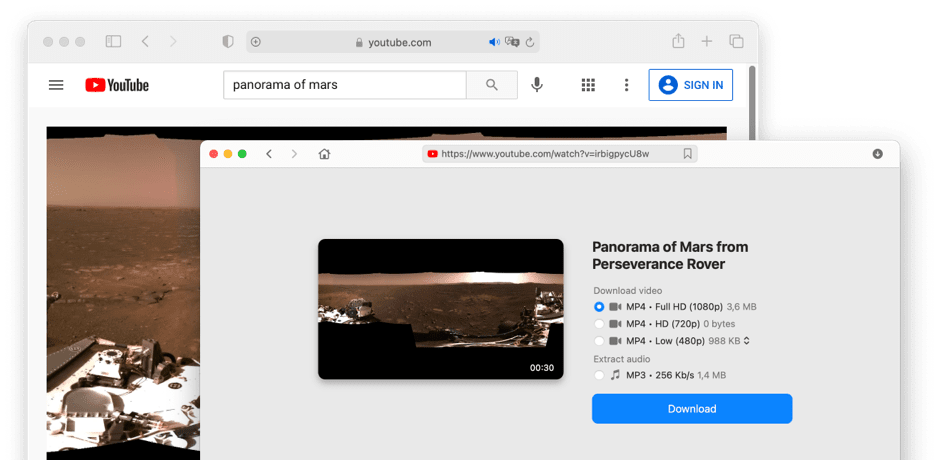How to download YouTube videos on Mac
When you use VideoDuke, downloading YouTube video for Mac is as simple as copying and pasting. In just a few clicks you can save your favorite YouTube videos to watch later at your leisure.
1
Find the YouTube video you want to save
Open YouTube and find the video you want to download, or browse from within the VideoDuke app. Once you find the video, copy the link.
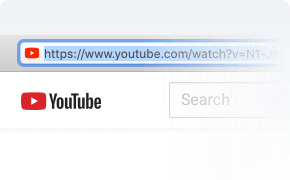
2
Select the Video Format and Quality
After you copy the video link, navigate to VideoDuke and paste the link in the input box. Then select the video format and resolution you prefer from the dropdown menu.
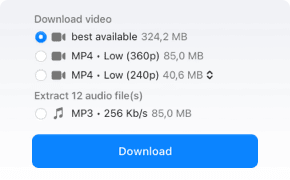
3
Download your YouTube video and go!
Hit the download button, and VideoDuke will handle the rest! In seconds you’ll have your YouTube video saved to your Mac to watch whenever you want.
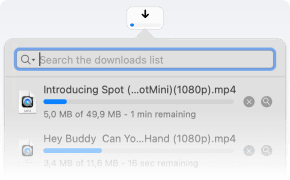
Basic features
YouTube video downloader for Mac
With the VideoDuke YouTube downloader Mac app, you can save your favorite Youtube videos or entire playlists with just a few clicks. Choose between Simple mode or get more control over your YouTube video download Mac with Advanced mode.
Pick the format and resolution you prefer for your downloads, copy, paste, click, and go! While your videos download, you can keep using your computer without interruption.
What's more, VideoDuke supports downloading not only from video hosting sites but also from social media platforms. Pick the format and resolution you prefer for your downloads, copy, paste, click, and go! While your videos download, you can keep using your computer without interruption.
Pick the format and resolution you prefer for your downloads, copy, paste, click, and go! While your videos download, you can keep using your computer without interruption.
What's more, VideoDuke supports downloading not only from video hosting sites but also from social media platforms. Pick the format and resolution you prefer for your downloads, copy, paste, click, and go! While your videos download, you can keep using your computer without interruption.
Advanced features
Download YouTube video and other files related to the video
Using VideoDuke’s Advanced mode, you can download all files associated with the YouTube video you want to save like thumbnails, audio files, captions, and more. You can even download YouTube Shorts and entire YouTube channels. VideoDuke is a robust YouTube ripper Mac users can depend on to scrape any resources in the website code, and best of all, you get full control over which files you save — or just download all of them! It’s up to you.
Even subtitles in SRT for foreign-language films can be saved separately or as part of the YouTube video, so you don’t miss a thing when you download a movie, lecture, or another video. Looking for a Tumblr video downloader? You've found it! VideoDuke will easily download your favorite videos from this microblogging website. The downloading process is as easy as with YouTube.
Even subtitles in SRT for foreign-language films can be saved separately or as part of the YouTube video, so you don’t miss a thing when you download a movie, lecture, or another video. Looking for a Tumblr video downloader? You've found it! VideoDuke will easily download your favorite videos from this microblogging website. The downloading process is as easy as with YouTube.
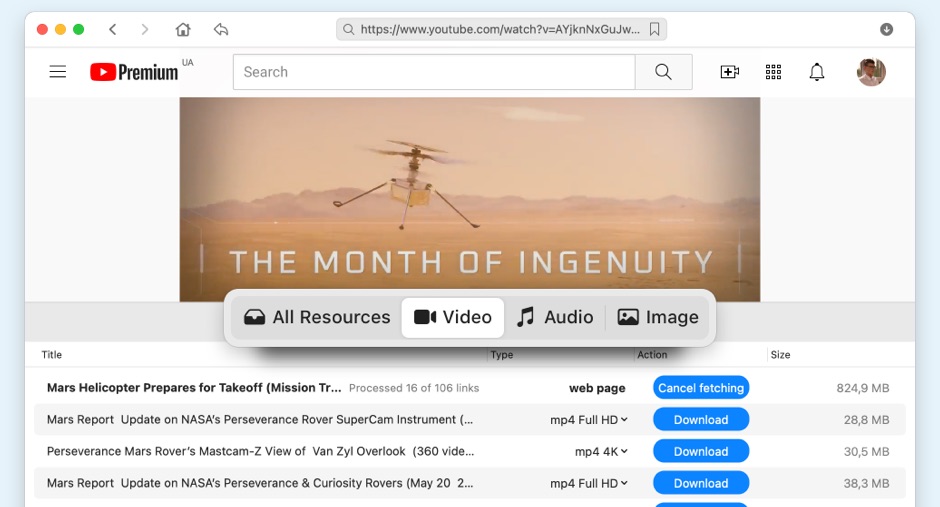
Additional features
Even more features from the best YouTube downloader Mac
VideoDuke is a robust YouTube video downloader Mac users can trust for all their video downloading needs with convenient features that make it easy to start building your offline media library. Choose videos from hundreds of websites, and set up the app to fit your preferences for even faster downloads.
Built-in Browser
Browse the videos you want to download from within the app using the built-in search bar.
Quick access
Find a quick access button to YouTube, Vimeo, Dailymotion, TikTok from the app’s homepage.
Bookmark
Bookmark all your favorite websites and save them to the panel for easy access.
Track your downloads
View your download history any time to keep track of your video downloads.
Browser integration
Add a VideoDuke browser extension, so you can quickly start a download in the app while you search the web.
Pick Your Performance Mode
Choose between Simple mode for quick video downloads or Advanced mode for more control over the files you save!
Download not only from YouTube, but also from other websites
VideoDuke is not just a YouTube Mac downloader—you can download videos from thousands of compatible websites*, choosing your favorite movies, music, and media from social media platforms, video streaming websites, and more. Some of the most popular websites VideoDuke users download videos from include:
* Problems that may arise while downloading online videosFAQs concerning YouTube video downloaders
The best YouTube downloader for Mac is an app like VideoDuke that is designed specifically for that purpose. There are online video downloaders, but these are not reliable and tend to have a lot of ads and can put users at risk for malware.
With an app like VideoDuke, you can save videos securely every time without any hassles, pop-ups, or worries about viruses on your computer.
With an app like VideoDuke, you can save videos securely every time without any hassles, pop-ups, or worries about viruses on your computer.
To start a YouTube download Mac users can install VideoDuke YouTube downloader app to MacBook and start downloading videos within seconds. You install the app, find the YouTube video you want to save, copy the link, paste the link into the app input box, select your preferences and hit download. It’s easy to figure out how to download YouTube videos, so anyone can do it.
Users who want to know how to download videos from YouTube Mac have a few options. They can pay for the YouTube Red subscription service can download Youtube videos but only for playback within the app.
To save videos to your Mac for free, you need another solution like a dedicated video downloader app. VideoDuke’s demo version offers two free downloads before getting a license to test it out! More than just video downloader, VideoDuke is also a YouTube to MP3 app and you can use it to convert MP4 to MP3.
To save videos to your Mac for free, you need another solution like a dedicated video downloader app. VideoDuke’s demo version offers two free downloads before getting a license to test it out! More than just video downloader, VideoDuke is also a YouTube to MP3 app and you can use it to convert MP4 to MP3.
To legally rip YouTube videos Mac users cannot use the videos for commercial purposes. Downloading videos for recreational viewing on your personal computer or devices can be legal so long as it is done safely and securely with a dedicated app or subscription service like YouTube Red that allows for video downloads.
Disclaimer
VideoDuke aims to bring you the best offline viewing experience with video and audio downloading. Your personal videos are for your own enjoyment. However, using VideoDuke to download content that doesn’t belong to you isn’t something we endorse. If you choose to use VideoDuke for that purpose, then you’re agreeing to take full responsibility for any copyright claims or consequences that may arise.

#1 at Video Downloaders for Mac
VideoDuke
Download videos from almost any website
4.5 rank
based on
89
+ users
Get a download link for Desktop
Submit your email address to get link for quick download and get started!
Submit your email address to get link for quick download and get started!
or
Information
Requirements: , 55.99MB free space
Category: Video Downloaders for Mac
Pricing: Starts from $29.95
Languages:
English